(TIP: Use a computer connected directly to the gateway. it isn't critical but if you have changed the Gateway Settings from behind a router, you will have to adjust your Router Settings before you can reconnect to the Gateway.)
1. First thing you need to do is go to the Quick Setup Page and establish your ISP Connection by entering your PPP User Name and Password.
2. Once the ISP Connection has been established, click on the Advanced IP Configuration Button in the lower right hand corner.
This page will open.
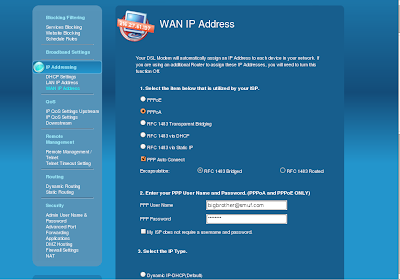 Normally, you will need to choose PPPoE or PPPoA. If in doubt, check your modem status before continuing to check the current type of connection you are making to your ISP.
Normally, you will need to choose PPPoE or PPPoA. If in doubt, check your modem status before continuing to check the current type of connection you are making to your ISP.3. Click PPP Auto Connect.
4. Enter your PPP User Name and Password again.
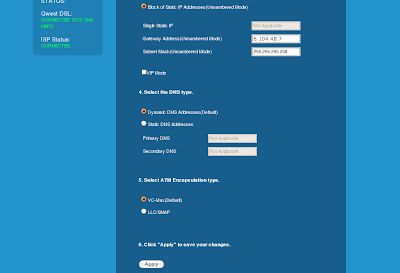 5. Select Block of Static IP Addresses (Unnumbered Mode)
5. Select Block of Static IP Addresses (Unnumbered Mode)6. Enter the Gateway Address(Unnumbered Mode). This is the "Reserved Gateway" IP Address that you received when you leased your IP Addresses. This is the only Reserved IP Address we will use.
7. Select the DNS Type = Dynamic DNS Addresses (Default)
8. Select "VC-Mux(Default) for your ATM Encapsulation type and Press Apply
Your Modem will reset and you should wait for confirmation that your Modem gives a Connection Status of "Connected" to your ISP before continuing.
If you don't get a confirmation, go to the Modem Status Page one more time to verify you don't have a connection to your ISP.
If confirmed, repeat steps 2-8.
If it still doesn't work, try a different connection type. If you have PPPoA, change it to PPPoE.
That failed, this is where you need Tech Supports Help, you may have a bad password or user name or some other issue.
Don't doubt that they will try to help you though this process of doing the complete setup, they may be more trouble than their worth. You decide.
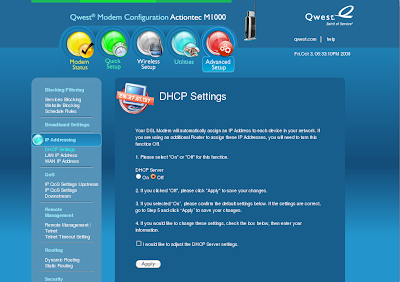 9. Disable the DHCP Server.
9. Disable the DHCP Server.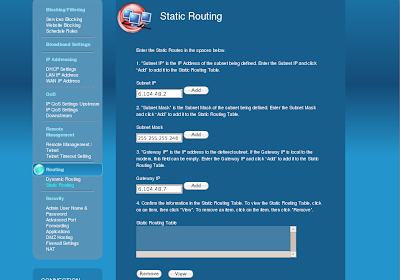 10. Configure Static Routes for each of your user assignable IP Addresses
10. Configure Static Routes for each of your user assignable IP Addresses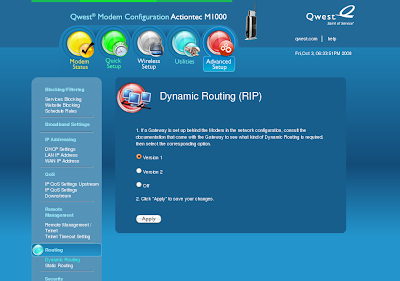 11. Set Dynamic Routing (RIP) to Version 1
11. Set Dynamic Routing (RIP) to Version 1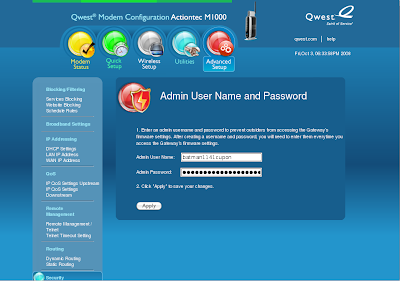 12. Set/Change your Admin User Name. I recommend no less than 15 characters with some random element. Remember, with you firewall and nat disabled, this modem will be subject to potential attack.
12. Set/Change your Admin User Name. I recommend no less than 15 characters with some random element. Remember, with you firewall and nat disabled, this modem will be subject to potential attack.13. Set/Change your Admin Password. Here I recommend a randomized password that you can't hopet to remember of 30 characters.
Write it down, if you forget, you will have to start over after reseting your modem back to the factory defaults.
(Note: Make sure you know how to reset your modem/gateway before you change the password.)
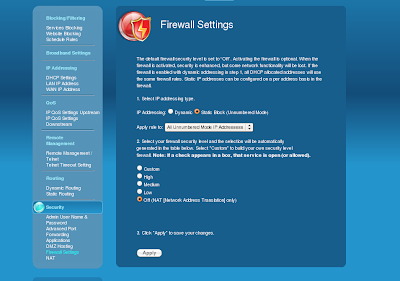 14. Disable the Firewall
14. Disable the Firewall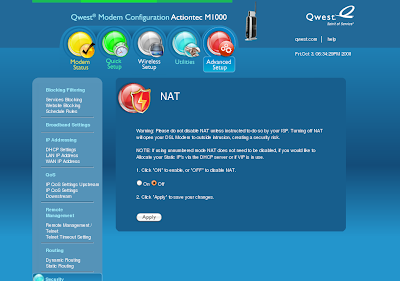 15. Disable the NAT
15. Disable the NAT16. Go to the Modem Status, copy all your WAN Connection Details for Reference, especially the DNS Servers since you will need these to configure other computers and routers later.
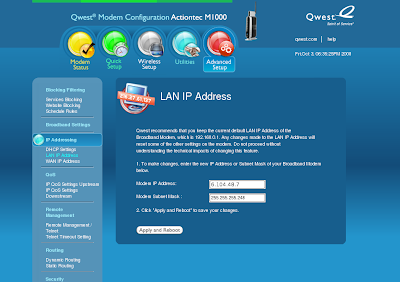 17. Set the LAN IP Address to the Reserved Gateway IP Address. Once you do this, you will loose your connection to the Gateway, use the Reserved Gateway IP Address in the future to connect to your gateway.
17. Set the LAN IP Address to the Reserved Gateway IP Address. Once you do this, you will loose your connection to the Gateway, use the Reserved Gateway IP Address in the future to connect to your gateway.(Note: Yes, it is the same IP Address you used above for the Gateway IP Address, it is correct regardless of what QWest would tell you)
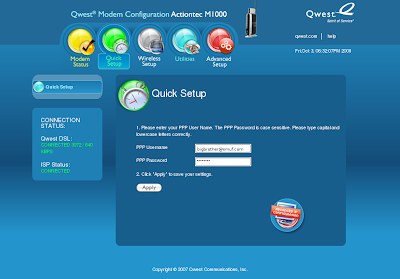
No comments:
Post a Comment